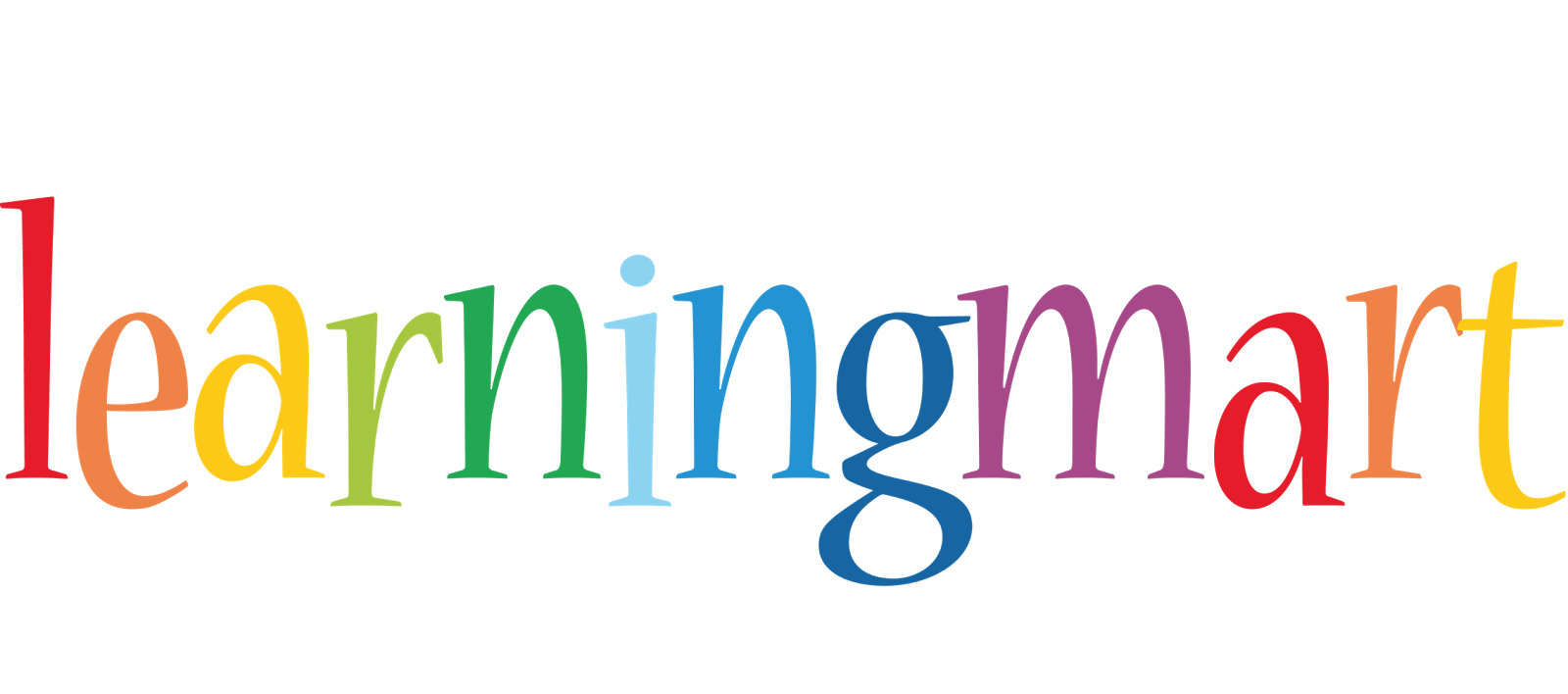| 1. Manage Files and Projects | |
| Ctrl+N | Create new project using the Wizard |
| Ctrl+Alt+n | Create new project, file, class, etc. |
| Alt+f, then . | Open project, file, etc. |
| Ctrl+Shift+r | Open Ressource (file, folder or project) |
| Alt+Enter | Show and access file properties |
| Ctrl+s | Save current file |
| Ctrl+Shift+s | Save all files |
| Ctrl+w | Close current file |
| Ctrl+Shift+w | Close all files |
| F5 | Refresh content of selected element with local file system |
| 2. Editor Window | |
| Focus/ cursor must be in Editor Window for these to work. | |
| F12 | Jump to Editor Window |
| Ctrl+Page Down/Ctrl+Page Up | Switch to next editor / switch to previous editor |
| Ctrl+m | Maximize or un-maximize current Editor Window (also works for other Windows) |
| Ctrl+e | Show list of open Editors. Use arrow keys and enter to switch |
| Ctrl+F6/Ctrl+Shift+F6 | Show list of open Editors. Similar to ctrl+e but switches immediately upon release of ctrl |
| Alt+Arrow Left/Alt+Arrow Right | Go to previous / go to next Editor Window |
| Alt+- | Open Editor Window Option menu |
| Ctrl+F10 | Show view menu (features available on left vertical bar: breakpoints, bookmarks, line numbers, …) |
| Ctrl+F10, then n | Show or hide line numbers |
| Ctrl+Shift+q | Show or hide the diff column on the left (indicates changes since last save) |
| 3. Navigate in Editor | |
| Home/End | Jump to beginning / jump to end of indention. Press home twice to jump to beginning of line |
| Ctrl+Home/End | Jump to beginning / jump to end of source |
| Ctrl+Arrow Right/Arrow Left | Jump one word to the left / one word to the right |
| Ctrl+Shift+Arrow Down/Arrow Up | Jump to previous / jump to next method |
| Ctrl+l | Jump to Line Number. To hide/show line numbers, press ctrl+F10 and select ‘Show Line Numbers’ |
| Ctrl+q | Jump to last location edited |
| Ctrl+./Ctrl+, | Jump to next / jump to previous compiler syntax warning or error |
| Ctrl+Shift+p | With a bracket selected: jump to the matching closing or opening bracket |
| Ctrl+[+]/Ctrl+- on numeric keyboard | Collapse / Expand current method or class |
| Ctrl+[/]/Ctrl+* on numeric keyboard | Collapse / Expand all methods or classes |
| Ctrl+Arrow Down/Ctrl+Arrow Up | Scroll Editor without changing cursor position |
| 4. Select Text | |
| Shift+Arrow Right/Arrow Left | Expand selection by one character to the left / to the right |
| Ctrl+Shift+Arrow Right/Arrow Left | Expand selection to next / previous word |
| Shift+Arrow Down/Arrow Up | Expand selection by one line down / one line up |
| Shift+End/Home | Expand selection to end / to beginning of line |
| Ctrl+a | Select all |
| Alt+Shift+Arrow Up | Expand selection to current element (e.g. current one-line expression or content within brackets) |
| Alt+Shift+Arrow Left/Arrow Right | Expand selection to next / previous element |
| Alt+Shift+Arrow Down | Reduce previously expanded selection by one step |
| 5. Edit Text | |
| Ctrl+c/Ctrl+x/Ctrl+v | Cut, copy and paste |
| Ctrl+z | Undo last action |
| Ctrl+y | Redo last (undone) action |
| Ctrl+d | Delete Line |
| Alt+Arrow Up/Arrow Down | Move current line or selection up or down |
| Ctrl+Alt+Arrow Up / Ctrl+Alt+Arrow Down/ | Duplicate current line or selection up or down |
| Ctrl+Delete | Delete next word |
| Ctrl+Backspace | Delete previous word |
| Shift+Enter | Enter line below current line |
| Shift+Ctrl+Enter | Enter line above current line |
| Insert | Switch between insert and overwrite mode |
| Shift+Ctrl+y | Change selection to all lower case |
| Shift+Ctrl+x | Change selection to all upper case |
| 6. Search and Replace | |
| Ctrl+f | Open find and replace dialog |
| Ctrl+k/Ctrl+Shift+k | Find previous / find next occurrence of search term (close find window first) |
| Ctrl+h | Search Workspace (Java Search, Task Search, and File Search) |
| Ctrl+j/Ctrl+Shift+j | Incremental search forward / backwards. Type search term after pressing ctrl+j, there is now search window |
| Ctrl + Shift + o | Open a resource search dialog to find any class |
| 7. Indentions and Comments | |
| Tab/Shift+Tab | Increase / decrease indent of selected text |
| Ctrl+i | Correct indention of selected text or of current line |
| Ctrl+shift+f | Autoformat all code in Editor using code formatter |
| Ctrl+/ | Comment / uncomment line or selection ( adds ‘//’ ) |
| Ctrl+Shift+/ | Add Block Comment around selection ( adds ‘/… */’ ) |
| Ctrl+Shift+\ | Remove Block Comment |
| Alt+Shift+j | Add Element Comment ( adds ‘/** … */’) |
| 8. Editing Source Code | |
| Ctrl+Space | Opens Content Assist (e.g. show available methods or field names) |
| Ctrl+1 | Open Quick Fix and Quick Assist |
| Alt+/ | Propose word completion (after typing at least one letter). Repeatedly press alt+/ until reaching correct name |
| Ctrl+Shift+Insert | Deactivate or activate Smart Insert Mode (automatic indention, automatic brackets, etc.) |
| 9. Code Information | |
| Ctrl+o | Show code outline / structure |
| F2 | Open class, method, or variable information (tooltip text) |
| F3 | Open Declaration: Jump to Declaration of selected class, method, or parameter |
| F4 | Open Type Hierarchy window for selected item |
| Ctrl+t | Show / open Quick Type Hierarchy for selected item |
| Ctrl+Shift+t | Open Type in Hierarchy |
| Ctrl+Alt+h | Open Call Hierarchy |
| Ctrl+u | Find occurrences of expression in current file |
| Ctrl+move over method | Open Declaration or Implementation |
| 10. Refactoring | |
| Alt+Shift+r | Rename selected element and all references |
| Alt+Shift+v | Move selected element to other class or file (With complete method or class selected) |
| Ctrl+Shift+c | Change method signature (with method name selected) |
| Alt+Shift+m | Extract selection to method |
| Alt+Shift+l | Extract local variable: Create and assigns a variable from a selected expression |
| Alt+Shift+i | Inline selected local variables, methods, or constants if possible (replaces variable with its declarations/ assignment and puts it directly into the statements) |
| 11. Run and Debug | |
| Ctrl+F11 | Save and launch application (run) |
| F11 | Debug |
| F5 | Step Into function |
| F6 | Next step (line by line) |
| F7 | Step out |
| F8 | Skip to next Breakpoint |
| 12. The Rest | |
| Ctrl+F7/Ctrl+Shift+F7 | Switch forward / backward between views (panels). Useful for switching back and forth between Package Explorer and Editor. |
| Ctrl+F8/Ctrl+Shift+F8 | Switch forward / backward between perspectives |
| Ctrl+p | |
| F1 | Open Eclipse Help |